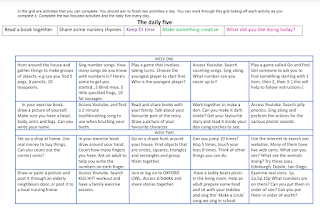Log in to Hwb
You will see this screen
Click on just2easy
Then click on Jit5
Paint
1. Click on paint and select a picture (make sure to scroll through as there are colouring sheets at the bottom)
2. The pictures to the left of the screen can be selected by clicking on the words.
3. Use the arrows to change the picture and the +/- to size it. Click on the picture where you would like it to go.
4. You can also draw in the picture by clicking on the paintbrush, selecting the colour and size of brush.
5. Give your picture a name and save.
Turtle (which is simple computer coding)
1. Select turtle.
2. Click on big bad wolf.
3. Click on the arrows and direct the wolf to each of the houses and knock them down.
4. Click on the play button bottom left of screen and watch him in action.
Writing:
1. When you log into hwb go to just2easy.
2. Click on Jit5.
3. Click on write and select a picture from the template.
4. You can choose the size you want of the text as well as the colour.
5. When you have written your story, give it a name in the white box above the picture (this will say write).
6. Save your work by clicking the orange circle with a blue disk in.
Pictogram
Select pictogram
Select a picture in the templates or make your own using the pictures on the left hand side (lion etc)
Minibeasts is a great one for children as they can go into the garden to count. Click the + or - beneath each picture to create a pictogram.
Don't forget to give it a name in the white box above the chart and save.
-